| [pending review revision] | [validated revision] |
(Cette version a été marquée pour être traduite) |
|||
| Line 2: | Line 2: | ||
|Main_Picture=Clear_cache,_cookies_and_history_on_your_iPhone_iphone_cache_0006_Layer_11_copy_4.jpg | |Main_Picture=Clear_cache,_cookies_and_history_on_your_iPhone_iphone_cache_0006_Layer_11_copy_4.jpg | ||
|Main_Picture_annotation={"version":"2.4.6","objects":[{"type":"image","version":"2.4.6","originX":"left","originY":"top","left":-1,"top":-1,"width":765,"height":574,"fill":"rgb(0,0,0)","stroke":null,"strokeWidth":0,"strokeDashArray":null,"strokeLineCap":"butt","strokeDashOffset":0,"strokeLineJoin":"miter","strokeMiterLimit":4,"scaleX":0.79,"scaleY":0.79,"angle":0,"flipX":false,"flipY":false,"opacity":1,"shadow":null,"visible":true,"clipTo":null,"backgroundColor":"","fillRule":"nonzero","paintFirst":"fill","globalCompositeOperation":"source-over","transformMatrix":null,"skewX":0,"skewY":0,"crossOrigin":"","cropX":0,"cropY":0,"src":"http://demo-master.dokit.io/w/images/4/44/Clear_cache%2C_cookies_and_history_on_your_iPhone_iphone_cache_0006_Layer_11_copy_4.jpg","filters":[]}],"height":450,"width":600} | |Main_Picture_annotation={"version":"2.4.6","objects":[{"type":"image","version":"2.4.6","originX":"left","originY":"top","left":-1,"top":-1,"width":765,"height":574,"fill":"rgb(0,0,0)","stroke":null,"strokeWidth":0,"strokeDashArray":null,"strokeLineCap":"butt","strokeDashOffset":0,"strokeLineJoin":"miter","strokeMiterLimit":4,"scaleX":0.79,"scaleY":0.79,"angle":0,"flipX":false,"flipY":false,"opacity":1,"shadow":null,"visible":true,"clipTo":null,"backgroundColor":"","fillRule":"nonzero","paintFirst":"fill","globalCompositeOperation":"source-over","transformMatrix":null,"skewX":0,"skewY":0,"crossOrigin":"","cropX":0,"cropY":0,"src":"http://demo-master.dokit.io/w/images/4/44/Clear_cache%2C_cookies_and_history_on_your_iPhone_iphone_cache_0006_Layer_11_copy_4.jpg","filters":[]}],"height":450,"width":600} | ||
| − | |Description=<translate>Protecting your privacy is important. In this tutorial, you will learn how to clear cache, cookies and history on your iPhone in a few steps.</translate> | + | |Description=<translate><!--T:1--> Protecting your privacy is important. In this tutorial, you will learn how to clear cache, cookies and history on your iPhone in a few steps.</translate> |
|Categories=Software | |Categories=Software | ||
|Difficulty=Very easy | |Difficulty=Very easy | ||
| Line 21: | Line 21: | ||
{{Separator}} | {{Separator}} | ||
{{Tuto Step | {{Tuto Step | ||
| − | |Step_Title=<translate>Open your Safary settings</translate> | + | |Step_Title=<translate><!--T:2--> Open your Safary settings</translate> |
| − | |Step_Content=<translate>* Tap the "Settings" icon | + | |Step_Content=<translate><!--T:3--> |
| + | * Tap the "Settings" icon | ||
* Tap "Safary"</translate> | * Tap "Safary"</translate> | ||
|Step_Picture_00=Clear_cache,_cookies_and_history_on_your_iPhone_iphone_cache_0010_Layer_11_copy_9.jpg | |Step_Picture_00=Clear_cache,_cookies_and_history_on_your_iPhone_iphone_cache_0010_Layer_11_copy_9.jpg | ||
| Line 30: | Line 31: | ||
}} | }} | ||
{{Tuto Step | {{Tuto Step | ||
| − | |Step_Title=<translate>Clear History and Website Data</translate> | + | |Step_Title=<translate><!--T:4--> Clear History and Website Data</translate> |
| − | |Step_Content=<translate>To delete your browsing history: | + | |Step_Content=<translate><!--T:5--> |
| + | To delete your browsing history: | ||
| + | <!--T:6--> | ||
*Tap "Clear History and Website Data" | *Tap "Clear History and Website Data" | ||
{{Info|This removes the list of websites you have visited. When there is no history or website data to clear, this setting will turn grey. The setting might also be grey, if restrictions are set for websites.}} | {{Info|This removes the list of websites you have visited. When there is no history or website data to clear, this setting will turn grey. The setting might also be grey, if restrictions are set for websites.}} | ||
| + | <!--T:7--> | ||
*Then tap "Clear History and Data" to confirm | *Then tap "Clear History and Data" to confirm | ||
{{Info|Other devices, using iCloud to sync Safary data, will be cleared as well.}}</translate> | {{Info|Other devices, using iCloud to sync Safary data, will be cleared as well.}}</translate> | ||
| Line 44: | Line 48: | ||
}} | }} | ||
{{Tuto Step | {{Tuto Step | ||
| − | |Step_Title=<translate>Turn on private browsing</translate> | + | |Step_Title=<translate><!--T:8--> Turn on private browsing</translate> |
| − | |Step_Content=<translate>If you want to visit sites without leaving a history, you can turn on private browsing. To do so: | + | |Step_Content=<translate><!--T:9--> |
| + | If you want to visit sites without leaving a history, you can turn on private browsing. To do so: | ||
| + | <!--T:10--> | ||
* Tap '''Safary''' | * Tap '''Safary''' | ||
* Tap the '''Tabs''' '''icon''' in the bottom right corner of your screen. | * Tap the '''Tabs''' '''icon''' in the bottom right corner of your screen. | ||
Revision as of 12:27, 29 April 2019
Protecting your privacy is important. In this tutorial, you will learn how to clear cache, cookies and history on your iPhone in a few steps.
Difficulty
Very easy
Duration
1 minute(s)
Area
Use
Business
Training
Youtube
Step 2 - Clear History and Website Data
To delete your browsing history:
- Tap "Clear History and Website Data"
- Then tap "Clear History and Data" to confirm
Step 3 - Turn on private browsing
If you want to visit sites without leaving a history, you can turn on private browsing. To do so:
- Tap Safary
- Tap the Tabs icon in the bottom right corner of your screen.
- Tap Private, then tap Done.
Published
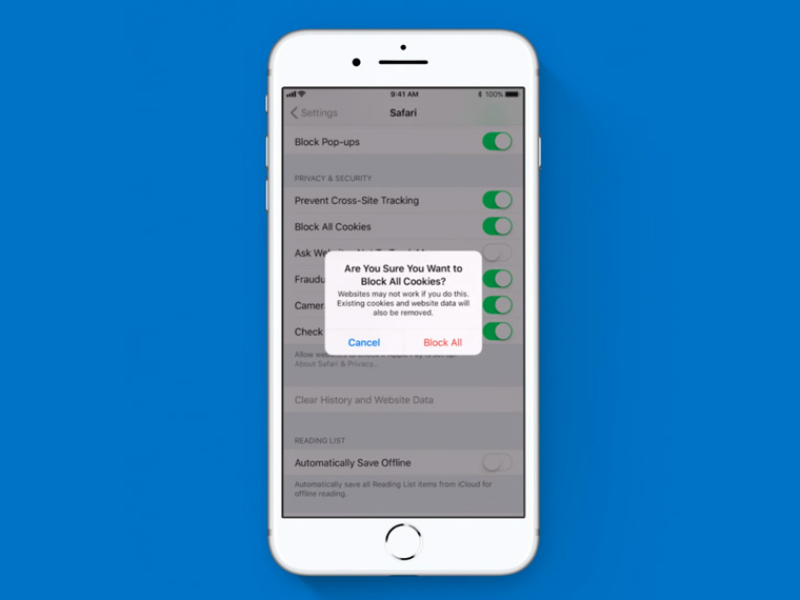
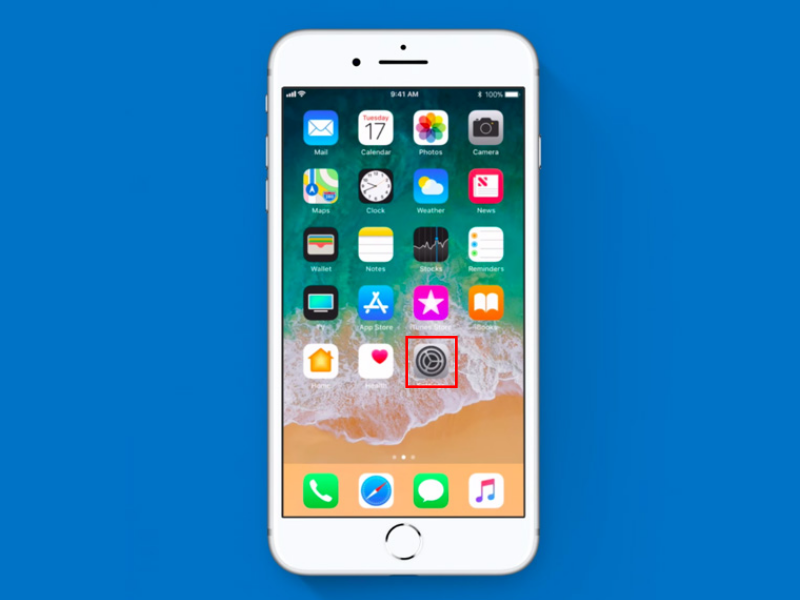
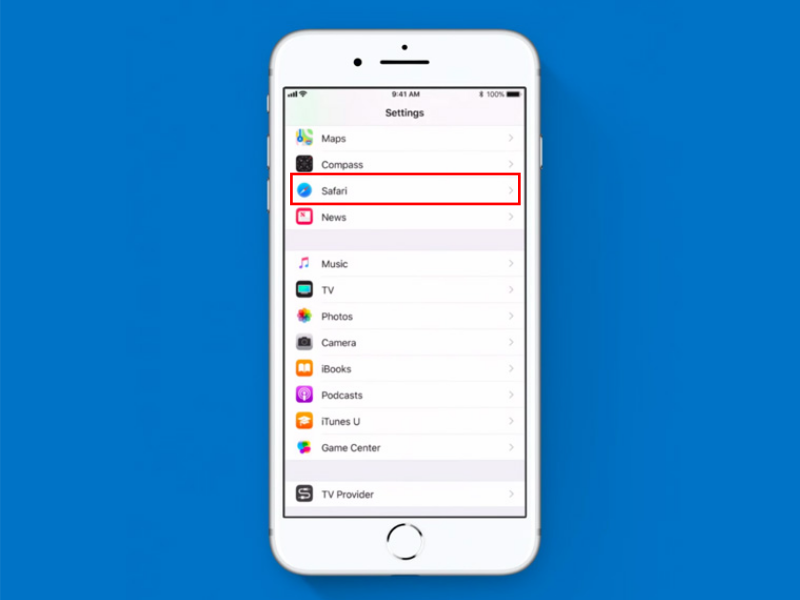
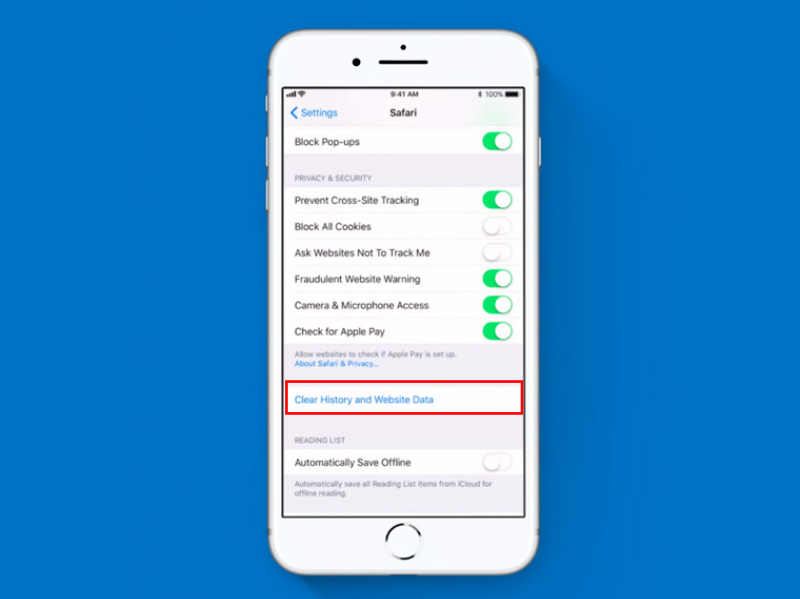
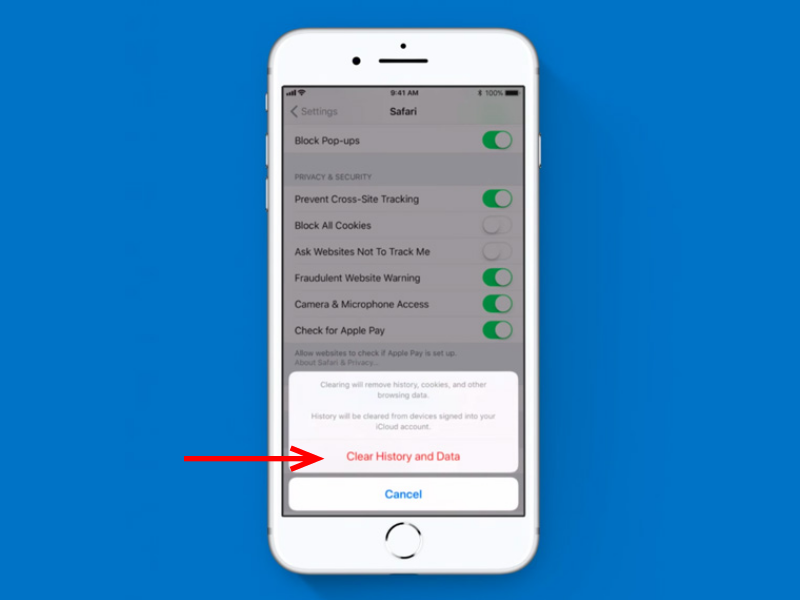
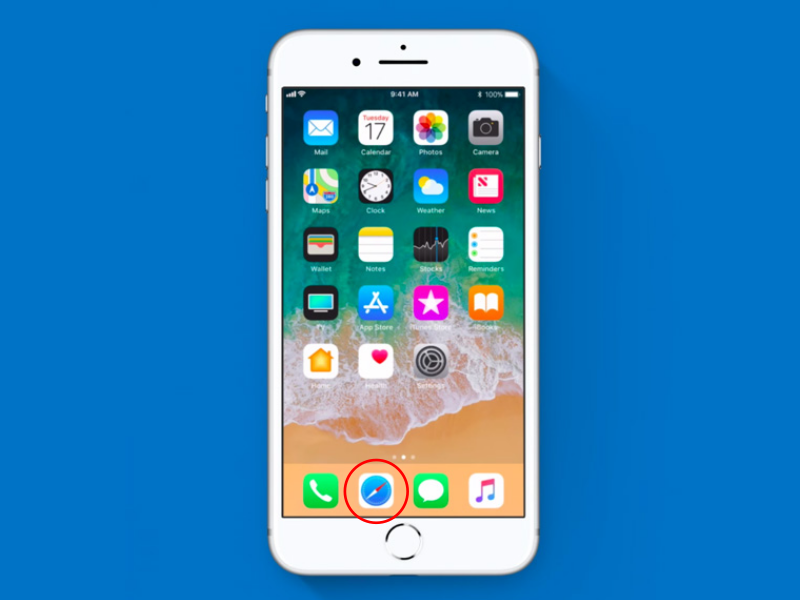
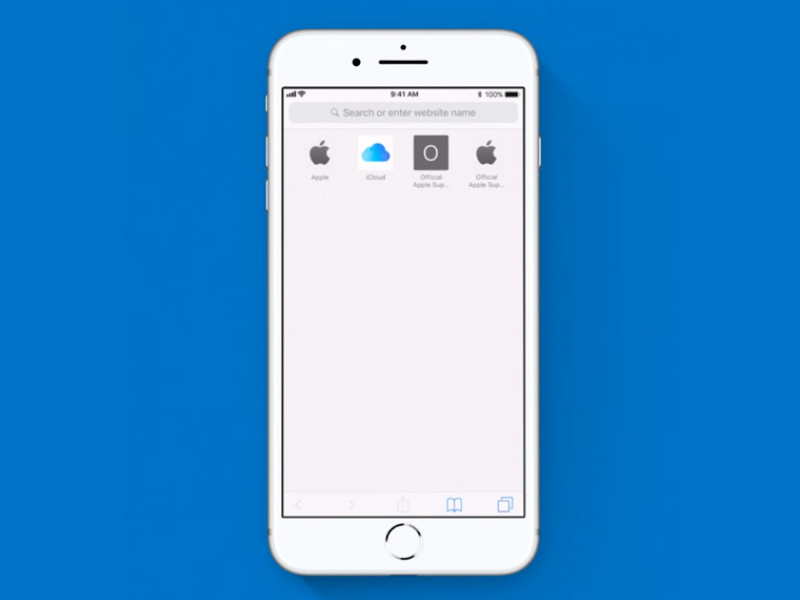
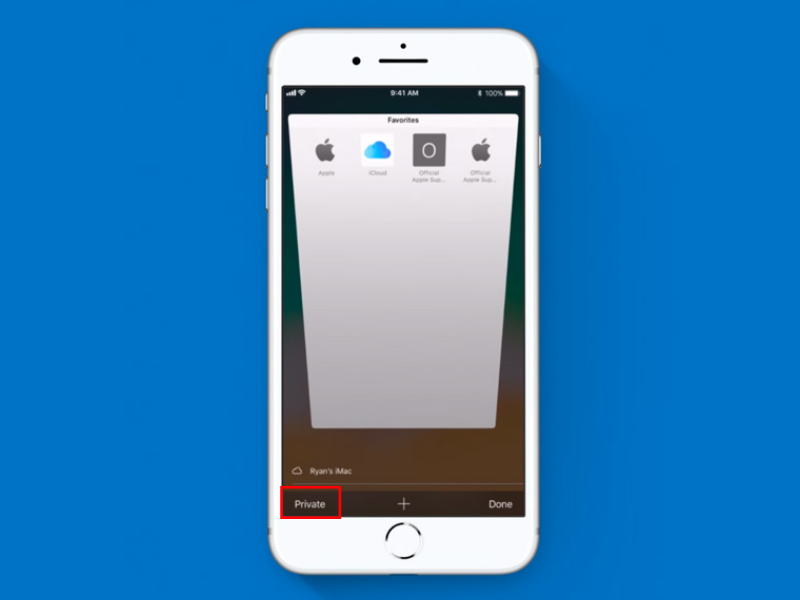
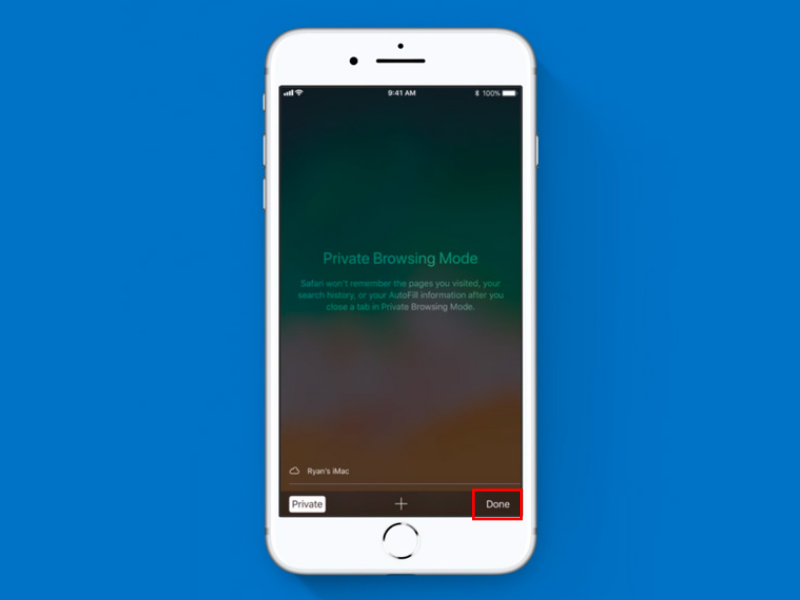
 Français
Français English
English Deutsch
Deutsch Español
Español Italiano
Italiano Português
Português